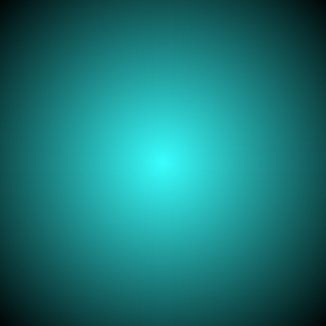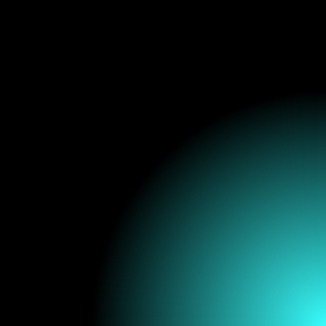Editing Documents
Filling Objects with Colors
The color fill controls are located in the Appearance tab of the Inspector (Cmd-3).
You can fill an object with a solid color or with a linear or radial gradient. One of these options can be selected in the drop-down menu.
To activate the color fill tool, select the Fill check box.
Color Fill
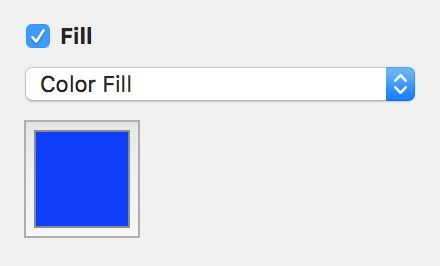
Click on the color button to select a color.
To tint an object, make the Opacity of the selected color less than 100%.
The Color Fill option also lets you change the background color of a text box.
Linear Gradient Fill
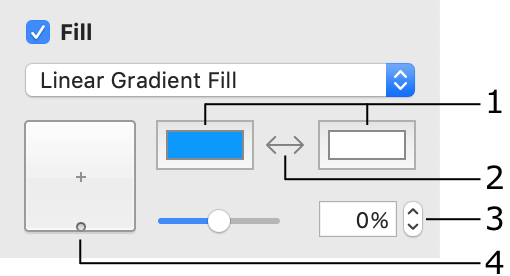
1 – The two base colors.
2 – Switch the base colors.
3 – Change the percentage of base colors.
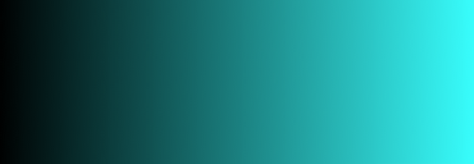
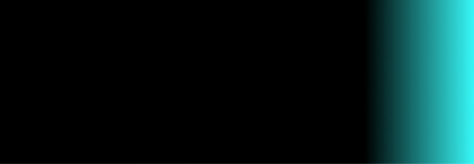
4 – Move the handle inside the control to change the angle and location of the color transition area. Hold down the Cmd key to keep the angle constant. Hold down the Alt key to keep the percentage of the base colors constant. Hold down the Shift key to snap to angles divisible by 45 degrees.
When you move the handle from the side of the control to the center, the colors shift.
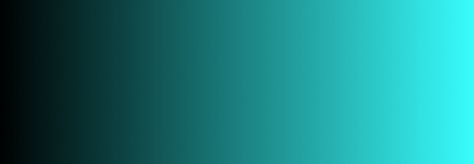
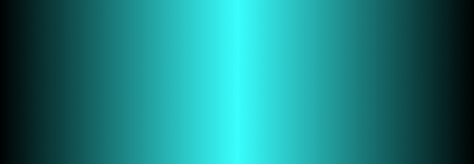
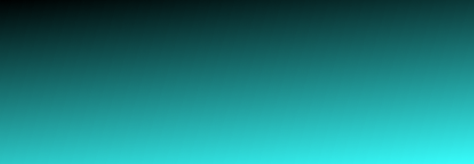
Radial Gradient Fill
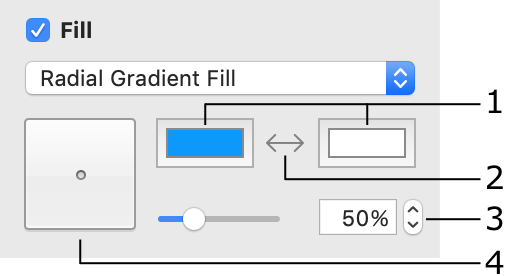
1 – The two base colors.
2 – Switch the base colors.
3 – Change the percentage of each base color.
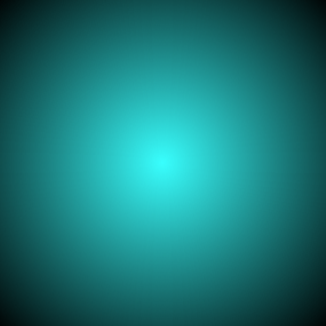
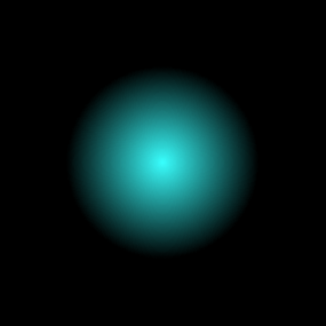
4 – Drag the handle inside this control to move the colors off the center. Hold down the Cmd key to keep the angle constant. Hold down the Alt key to rotate the handle along the circle. Hold down the Shift key to snap to angles divisible by 45 degrees.