Editing Documents
Using Image Generators
Generating Images
To access image generators, choose Insert > Image > Generate Random in the menu.
Some image generators (e.g. Spinning Squares) show a certain image depending on what you set as the parameters. Others give completely random images (e.g. Star Dust). To get another randomly generated image, click the Render button.
If you decide to open one of the previously generated images, use the history buttons ("<" and ">").
When you select a generator, the program shows an image generated with the default set of parameters.
It may take time for some generators to show a picture. If you are just playing with parameters (especially color) to find an appropriate combination, it is recommended that you set a smaller image size. 200 x 200 pixels is enough for a preview. Then you can change the image size and re-generate it in better quality.
Generator Parameters
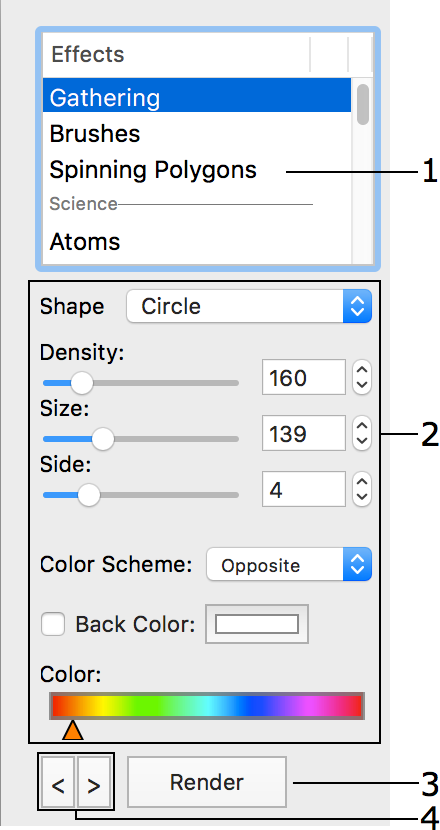
1 – List of generators.
2 – Generator parameters.
3 – Generate another image.
4 – History of generated images. You can show the previous or next image.
Generators have different sets of parameters. Parameters can be separated into the following groups:
- Shape - some generators use a number of smaller images to create a bigger one and you can select which one to use.
- Numeric parameters such as angle, size, resolution and other.
- Color Scheme - determines how many colors to use in the image. The base color is taken from the "Color" control.
• Opposite - two colors (selected color and a complementary one) and up to four of their tints.
• Triadic - three colors (selected one and two complementary) and up to four of their tints.
• Tetradic - four colors (selected color and three complementary) and up to four of their tints.
• MonoStep - one base color and four of its tints.
• MonoBlack - one base color and four of its tints that are darker than the base one.
• MonoWhite - one base color and four of its tints that are lighter than the base one.
• Mono - one base color with an unlimited number of tints. - The color selector is one of these types:
• Color
• Color Range You can move color sliders separately. To move them together, drag any of them while holding the Shift key. - Back Color - color of the image background. It is applicable to images with a transparent background.
Image Size
To change or verify the image size, click the Size button.