Working with Multipage Documents
The Pages Panel
The Pages panel is used to manage pages in your document.
To open the Pages panel, click the ![]() button located below the tool bar, or select View > Show Pages Preview in the main menu.
button located below the tool bar, or select View > Show Pages Preview in the main menu.
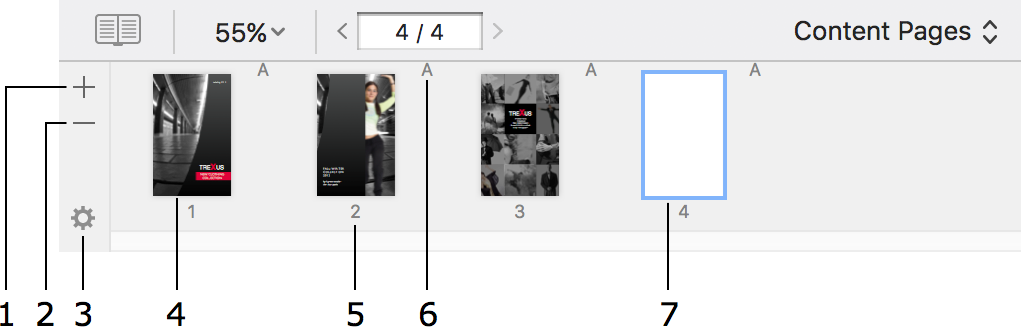
1 – Add a new page to the end of the document.
2 – Remove the current page.
3 – The pop-up menu for pages. Here, there are commands for adding and removing pages, applying master pages and more.
4 – Page thumbnail.
5 – Page number.
6 – The name of the applied master page. There is no master page name if no master is applied to the page.
7 – The current page is highlighted.
Drag and drop page thumbnails to change the order of pages.
When your document is shown on the canvas as page spreads, the Pages panel displays previews of each pair of facing pages together as a single entity. In this mode, the program adds or deletes not individual pages but spreads. If you drag a page to a new position, you'll move the whole spread.