Editing Documents
Text Styles
You may need to apply the same text formatting multiple times to different text portions. For example, you want the titles of chapters to be uniform, having the same font, size, and color. You can save these text properties as a text style and apply them later with the click of a mouse.
To apply a text style to a paragraph, select this paragraph, click on the Style button ![]() in the toolbar and choose a style.
in the toolbar and choose a style.
Styles in Swift Publisher are paragraph styles. They can be applied to the whole paragraph but not to a portion of text in a paragraph.
To save text formatting of existing text as a new text style, select this text and choose Format > Create Text Style from Selection….
Custom styles are saved within the document and aren't available for use in other documents. To use the same set of styles in new documents, create a document template.
Text Style Editor
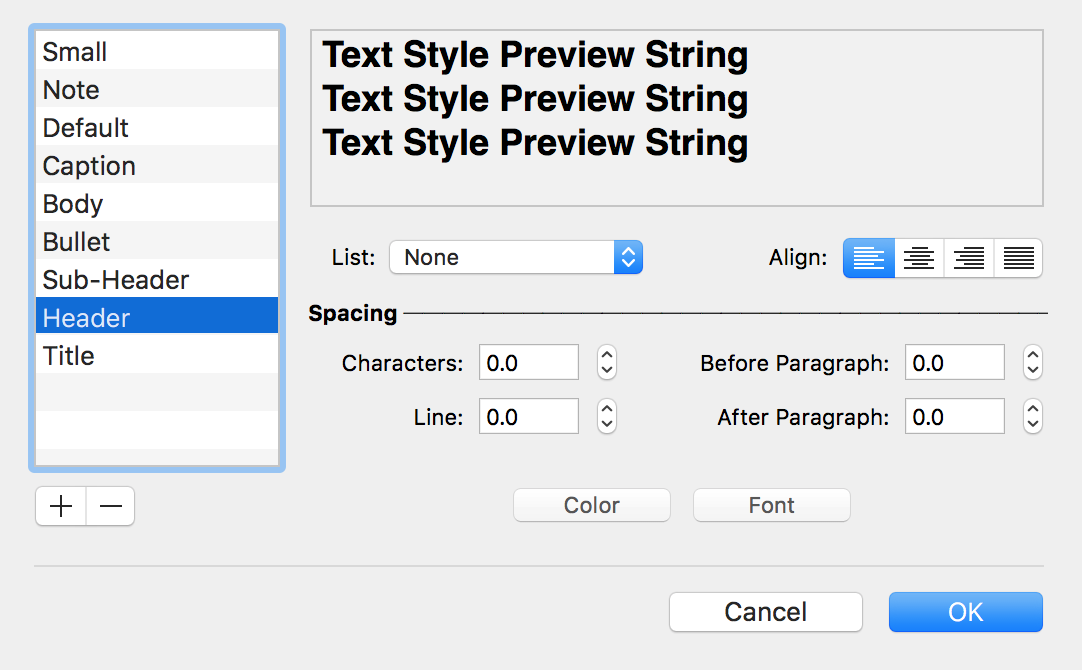
In this editor, we see a list of text styles to the left. You can add and delete styles using the "+" and "–" buttons.
The top of the editor displays a preview of the current style. The controls in the middle let you modify the properties of the selected style.