Your Complete Guide to Mail Merge on a Mac
For macOS users, creating mail merge documents has never been easier thanks to Swift Publisher.
And if you’re not familiar with mail merge, it’s a great feature to have in your toolkit. It allows you to create multiple copies of documents or designs that are personalized to each recipient. To send hundreds of business cards, newsletters, wedding invitations or other social invites, mail merge makes the process a breeze by automatically inputting text data, such as names and addresses, into a template.
Swift Publisher stands out as a user-friendly tool for mail merge for macOS, making it easy to design and print customized materials directly from a Mac.
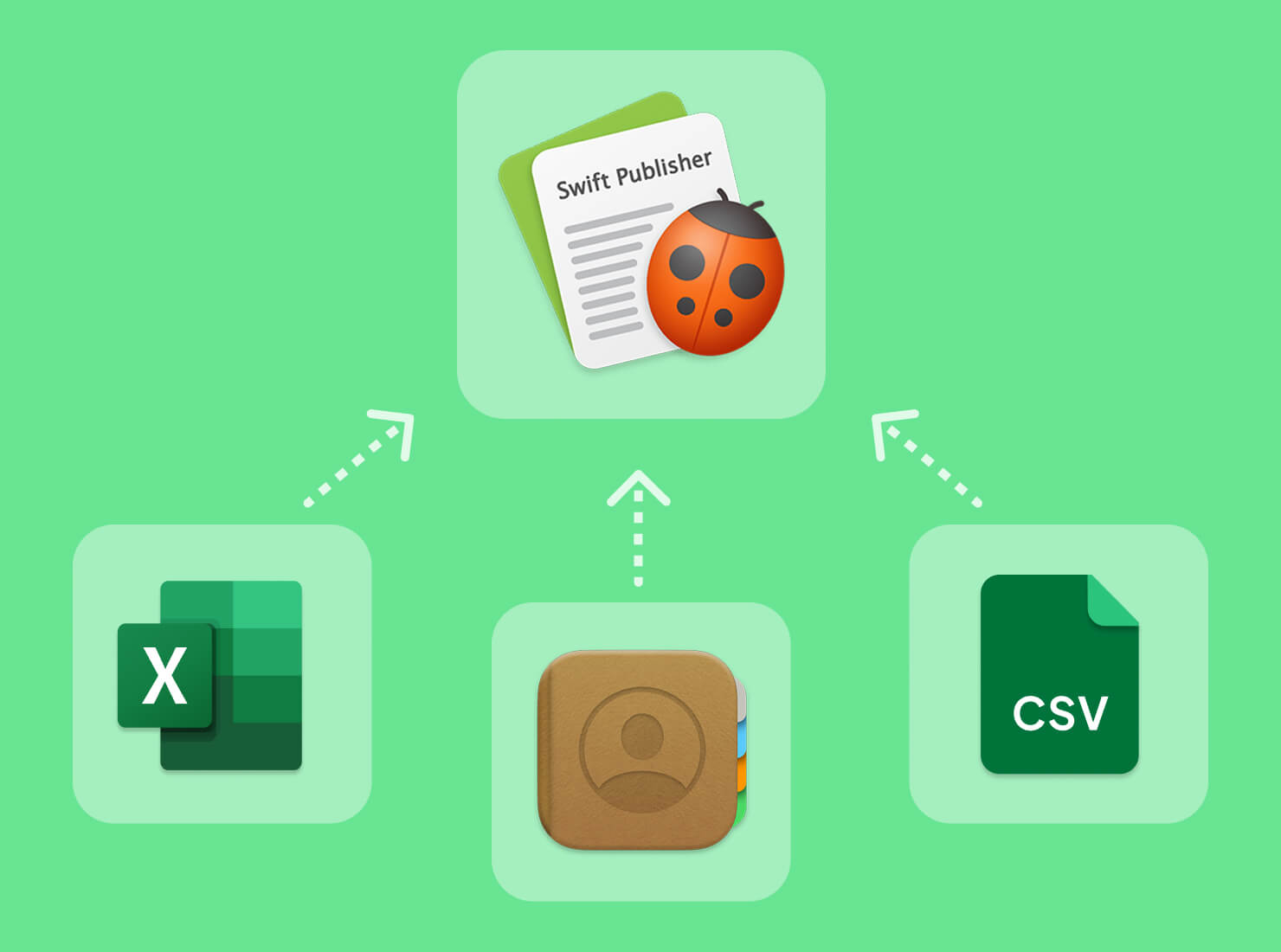
What Is Mail Merge and Why Use It?
Mail merge is a way to automatically insert names, addresses, and other information from a database into your document. This could be a letter, invitation, product tag, or any text-based document. You can use a delimited text file, Excel spreadsheet, or your Apple Contacts as the data source for your mail merge.
Swift Publisher’s Mail Merge feature automatically fills in placeholder fields (Dynamic Data Fields in Swift Publisher) with your data (names, addresses or other information), making personalization quick and easy.
You will notice the benefits of mail merge especially when you have multiple contacts and you’d like to tailor your communication to each of them. For example, maybe your holiday tradition is sending 100 annual letters to update friends and family on your news over the past year. Mail merge is your friend!
Another benefit of mail merge is streamlining the creation of professional, customized materials. Perhaps you’re starting a business and want to personally notify everyone in your contacts list—simply create a mail merge to make that happen quickly and efficiently. Another use case? Imagine creating unique product labels for items in a store, designing personalized badge passes for event attendees, or printing individual serial numbers for raffle tickets. In each of these scenarios, mail merge allows you to input a list of custom data and automatically generate the exact number of personalized elements needed.
No matter the purpose—be it mailing letters or printing unique identifiers—mail merge saves you time by automating repetitive, individualized tasks.
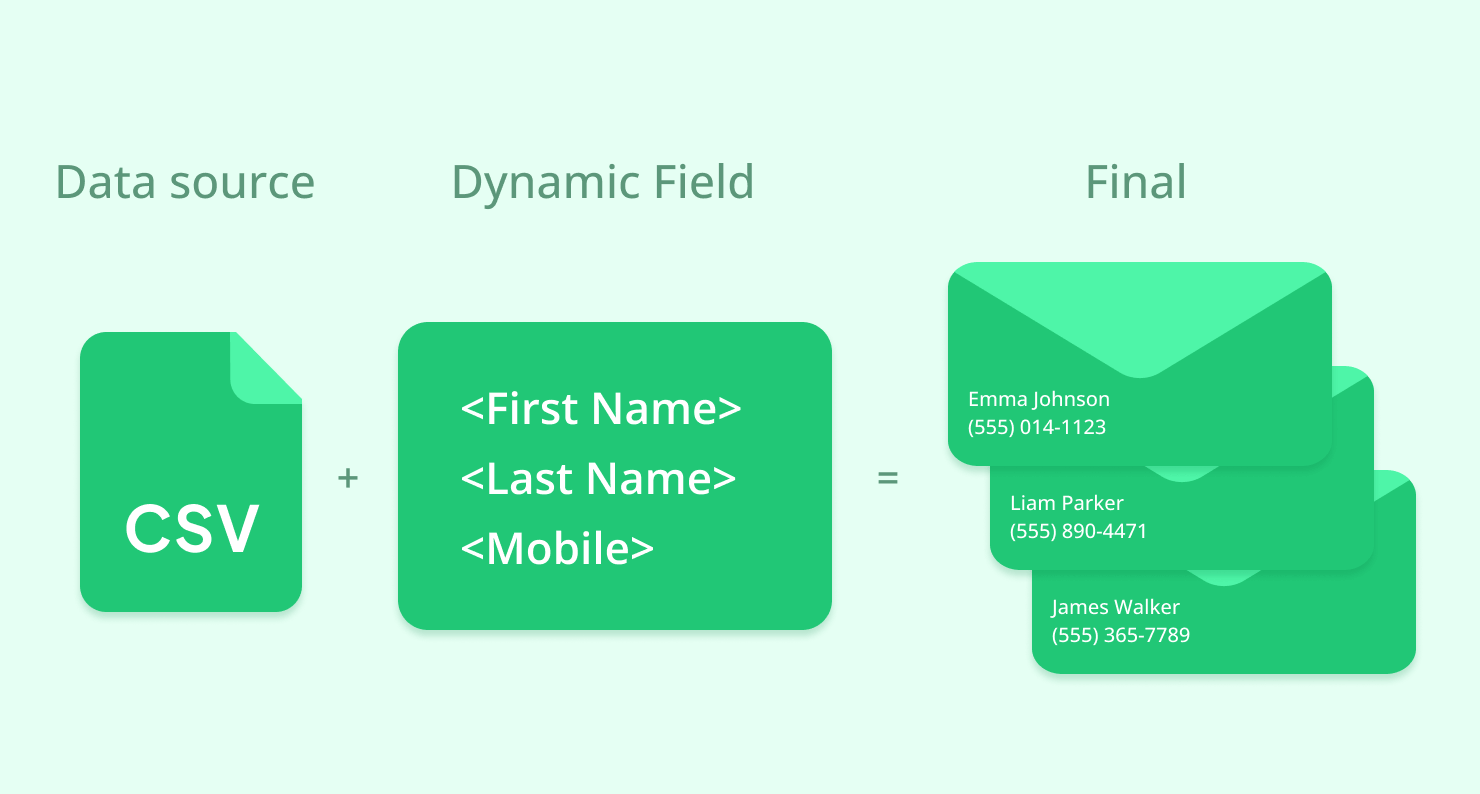
How Mail Merge Works on macOS
You don’t have to be an advanced graphic designer to create a mail merge on macOS. Simply follow these general steps:
- Start by designing a layout with placeholder fields. These could be Name, Address, Email, Serial number or any other information you have in a database.
- Next, Swift Publisher will link the Dynamic Data fields to your data source, like macOS Contacts. In a mail merge, the data will be automatically inserted into the placeholder fields.
- Lastly, print the personalized documents.
In this article, we focus on using Swift Publisher to create a mail merge. All these tools allow integration with your macOS environment, so creating personalized documents is quick and simple.
Using Swift Publisher for Mail Merge on a Mac
Swift Publisher gives you a clean, visual layout that makes creating projects with mail merge simple, even for beginners. You can design anything from labels to greeting cards, thanks to built-in macOS integrations. Check out our simple 5-step Swift Publisher mail merge tutorial!
Step-by-Step Guide
Open Swift Publisher and create a new document.
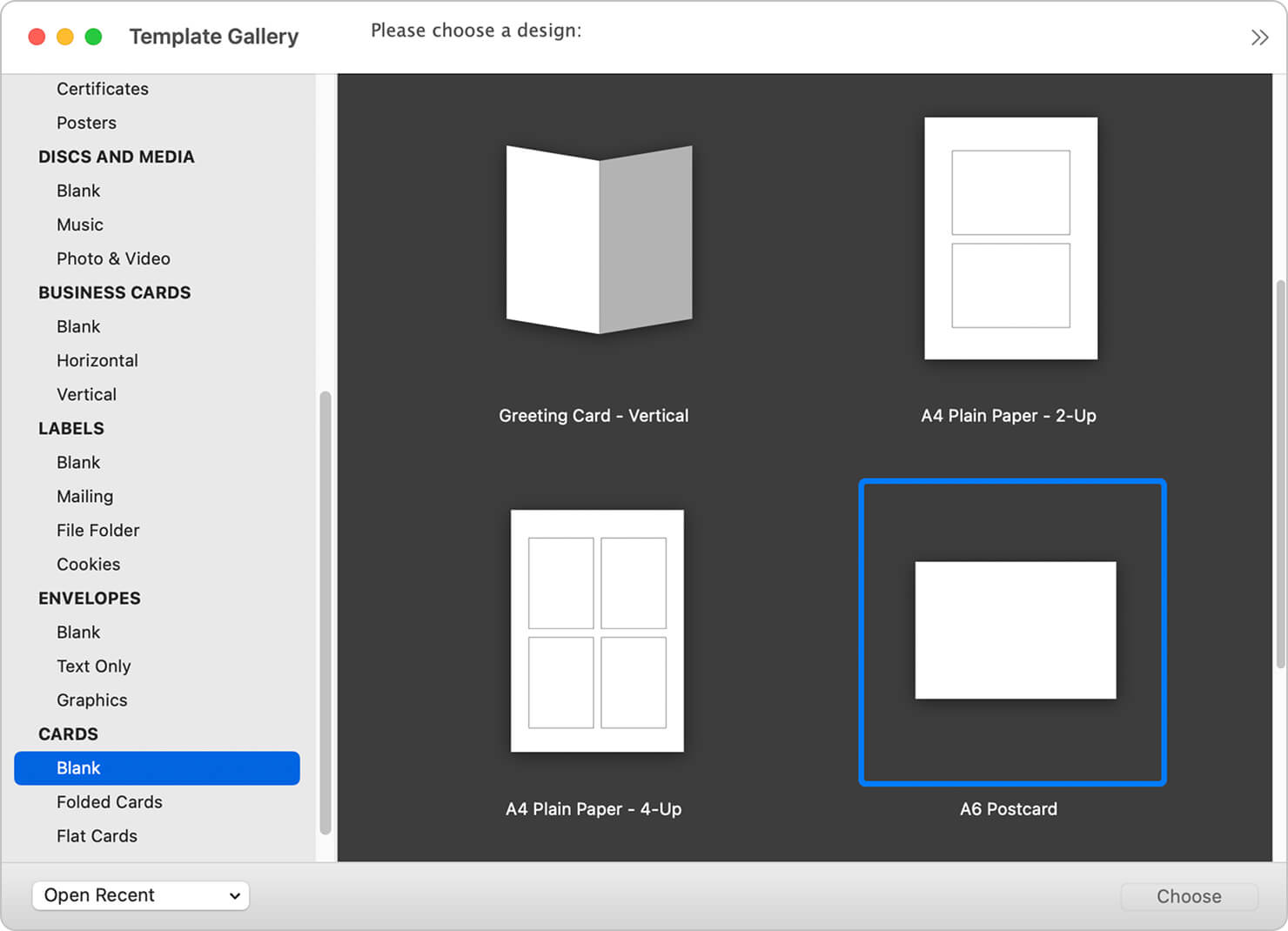
Insert Data Fields where information like names, addresses, or emails should be filled in on the document.
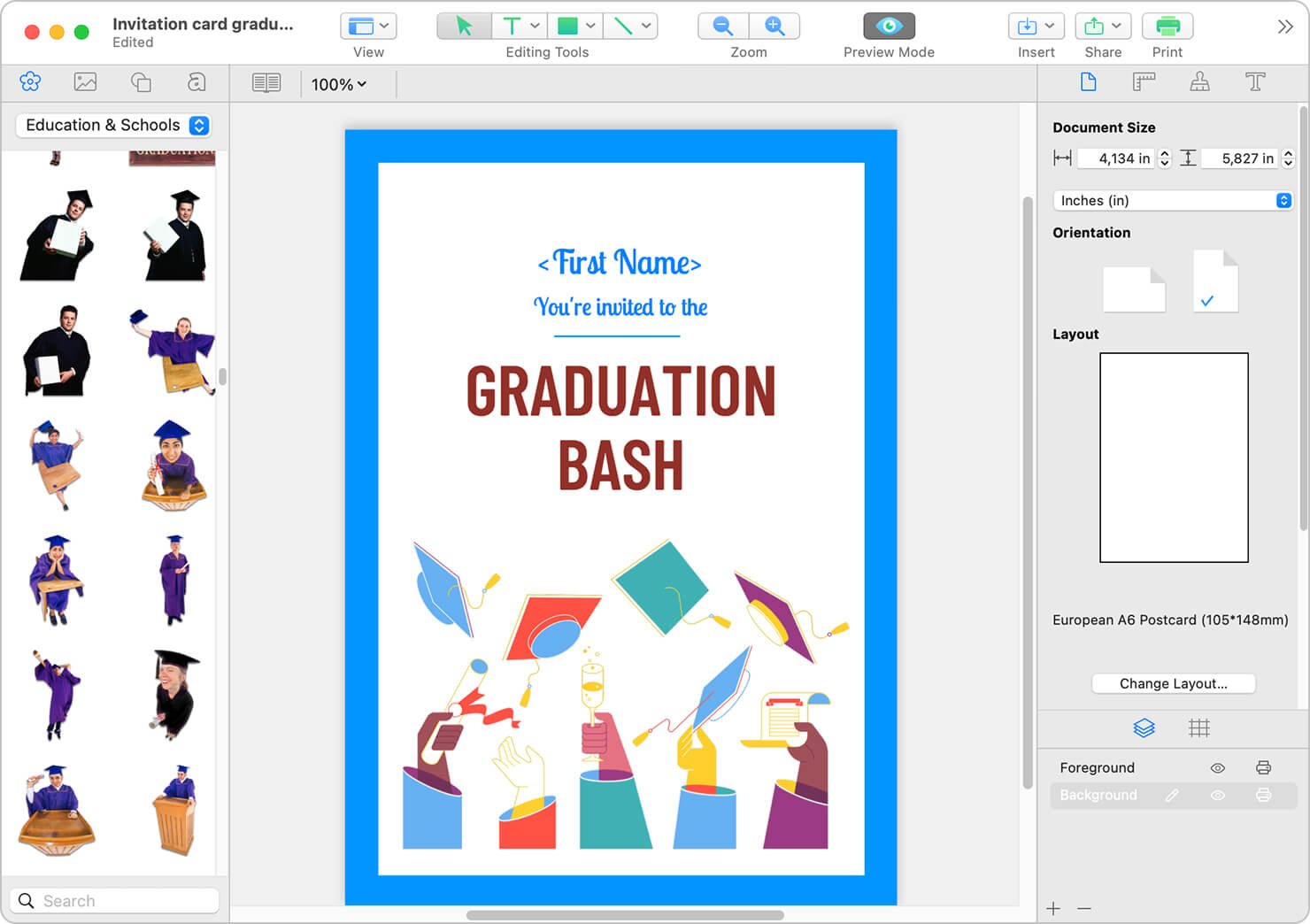
Connect your macOS Contacts: Swift Publisher will automatically pull data directly from your Contacts app.
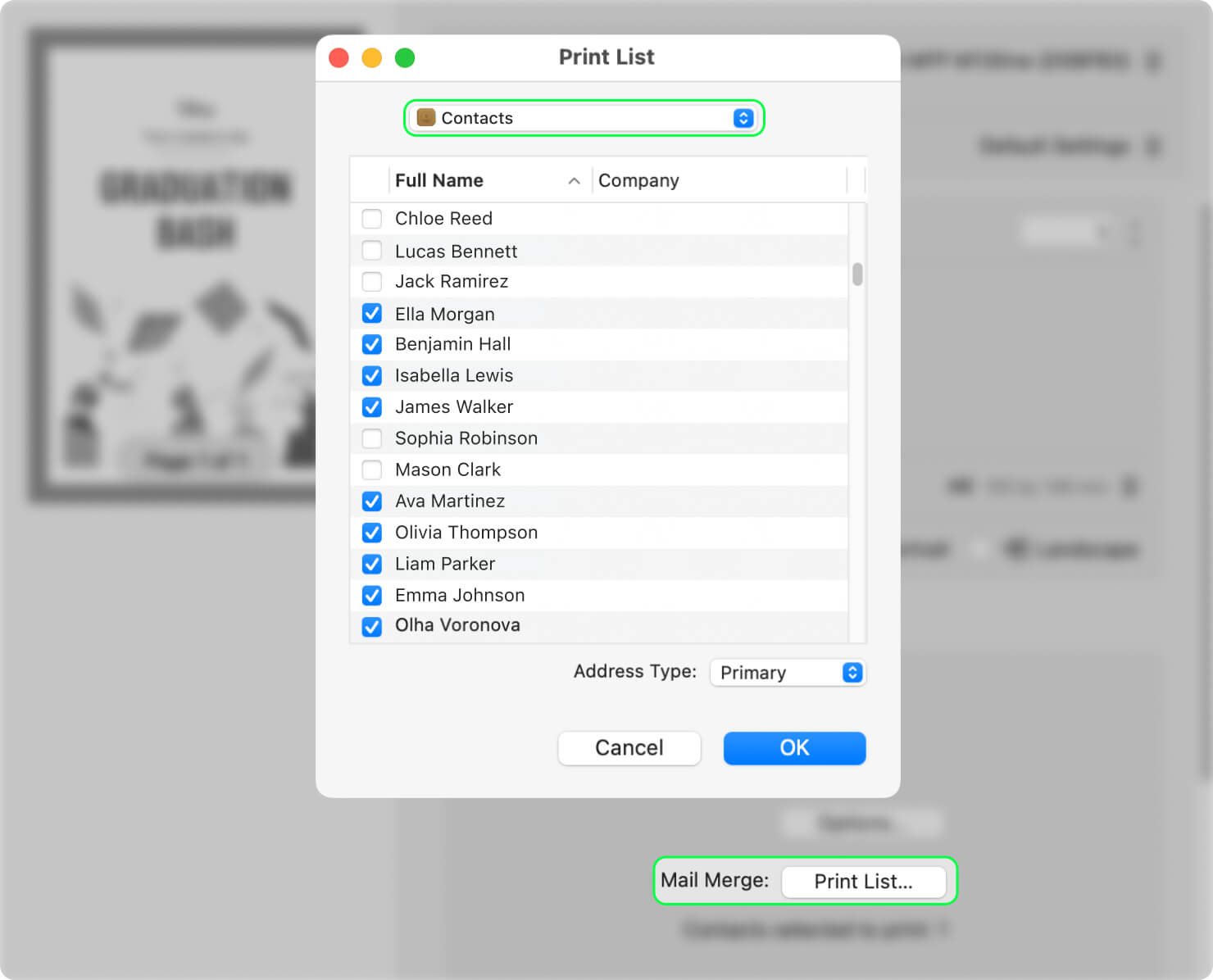
Preview the data fields in the Print dialogue to make sure they display correctly.
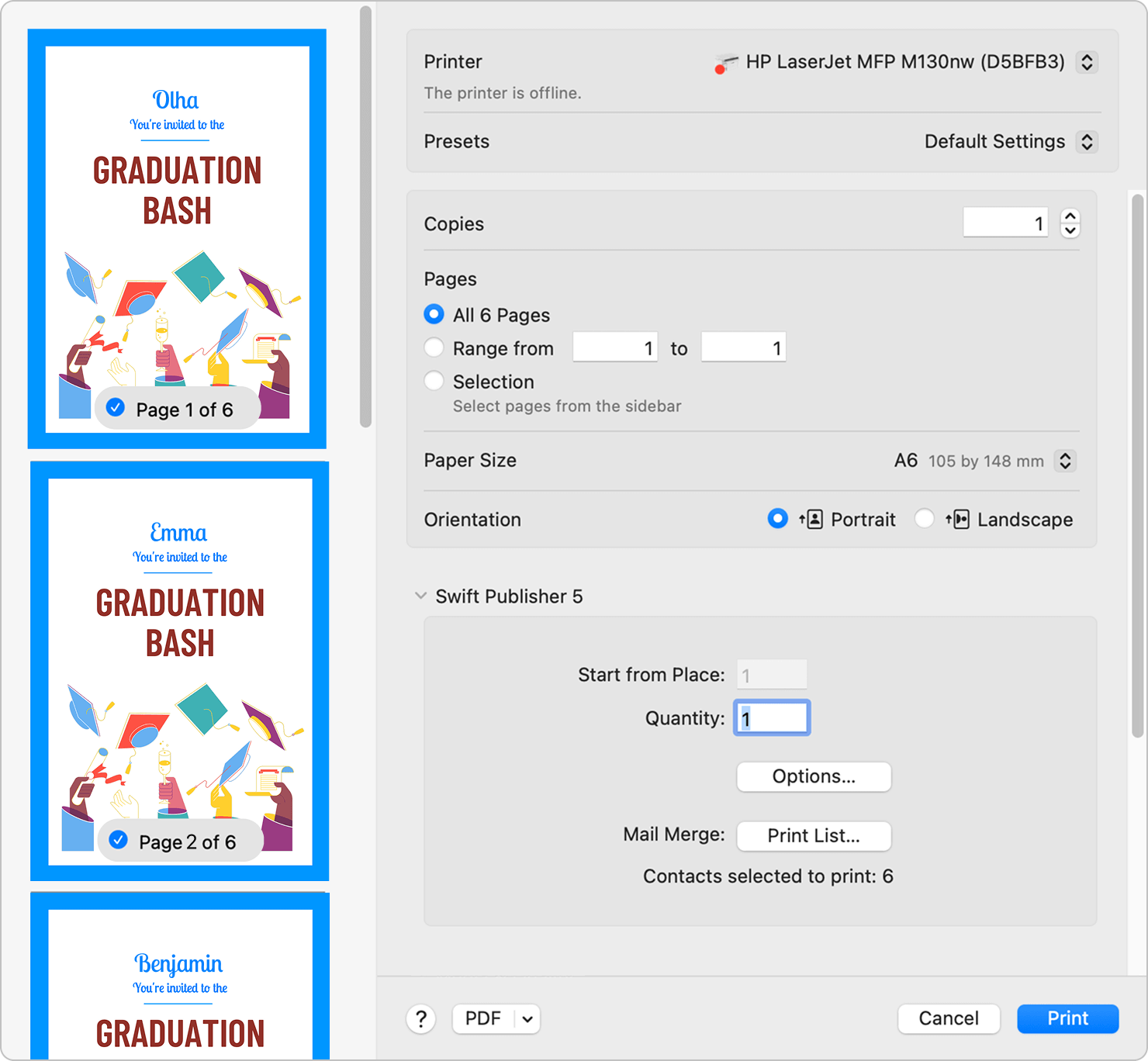
Print or Export your personalized documents.
With Swift Publisher, it’s easy and quick to print individualized communication to select contacts, all your contacts, or for batch label and envelope printing. Basically for any repetitive task involving personalizing numerous documents, you’ll save time and effort.
Use Cases for Mail Merge on Your Mac
Mail merge streamlines all kinds of personal and business tasks. Here are just a few examples:
- Wedding Invitations: Use a mail merge feature for wedding invitations and insert all guest names and addresses on the envelopes, or into the invitations themselves.
- Newsletters: Customize newsletters on a Mac by adding the recipient’s name to each letter. Swift Publisher also includes pre-designed newsletter templates to streamline the whole process.
- Business Cards: Create personalized business cards, or customize business cards for a specific industry event.
- Greeting Cards: Create personalized greeting cards using mail merge feature. Add names or even a personalized note to each card.
- Labels: Mail merge is great for batch label printing. Print as many shipping or return labels as you need, each with individual contact information.
Tips for Effective Mail Merge on a Mac
The first time you create a mail merge, it may seem unfamiliar. So there are a few steps you can take before you start that will set you up for success.
- Organize Your Contacts: Verify names, addresses, and emails are up to date in your Contacts app or in the spreadsheet you will use.
- Use Templates: The pre-designed templates in Swift Publisher are a huge time saver, and make it easy to insert data in the right place.
- Always Preview before you print. Use the preview feature to confirm data displays correctly.
Taking advantage of Swift Publisher’s handy mail merge features will keep you from needing to edit dozens—or hundreds—of documents.
Frequently Asked Questions About Mail Merge
What is mail merge and how does it work on a MacBook?
Mail merge is a feature that combines a document that has a text field with a source of data to insert into that text field. This allows users to produce multiple personalized versions of a document.
On a MacBook, users have several options to create a mail merge: Swift Publisher or Pages, the internal word processing app, Microsoft Word for Mac, Numbers plus Pages, will all get the job done.
Can I use macOS Contacts for mail merge?
Yes, Swift Publisher connects to your data directly from the Contacts app to use in a mail merge project.
How do I insert placeholders (Data Fields) in a document?
In Swift Publisher, select “Insert Data Field” and choose which field (like the name or email address) to add to your document.
Can I print multiple personalized documents at once?
Yes, Swift Publisher is designed to enable you to print an entire batch of personalized documents at once. Just set your data fields, then print them with a single command.
Create Your First Mail Merge With Swift Publisher
Mail merge is a must-have tool for anyone to be able create customized documents on a Mac. From name tags and mailing labels to holiday greetings, wedding invites and client newsletters, Swift Publisher makes the personalization process quick and professional. Creating a mail merge allows you to spend minutes instead of hours tailoring your communications to individuals.