Layout
Choosing Paper
The standard document layouts are based on existing papers. Depending on the document type, different options are available. The Document tab of the Inspector is used to select a paper layout.
Desktop Publishing documents let you select a paper format by choosing it from the list in the Page Size section.
For all other document types, there is the list of supported papers provided, with a powerful search tool and preview for each layout. To open it, click on the Change Layout… button in the Inspector.
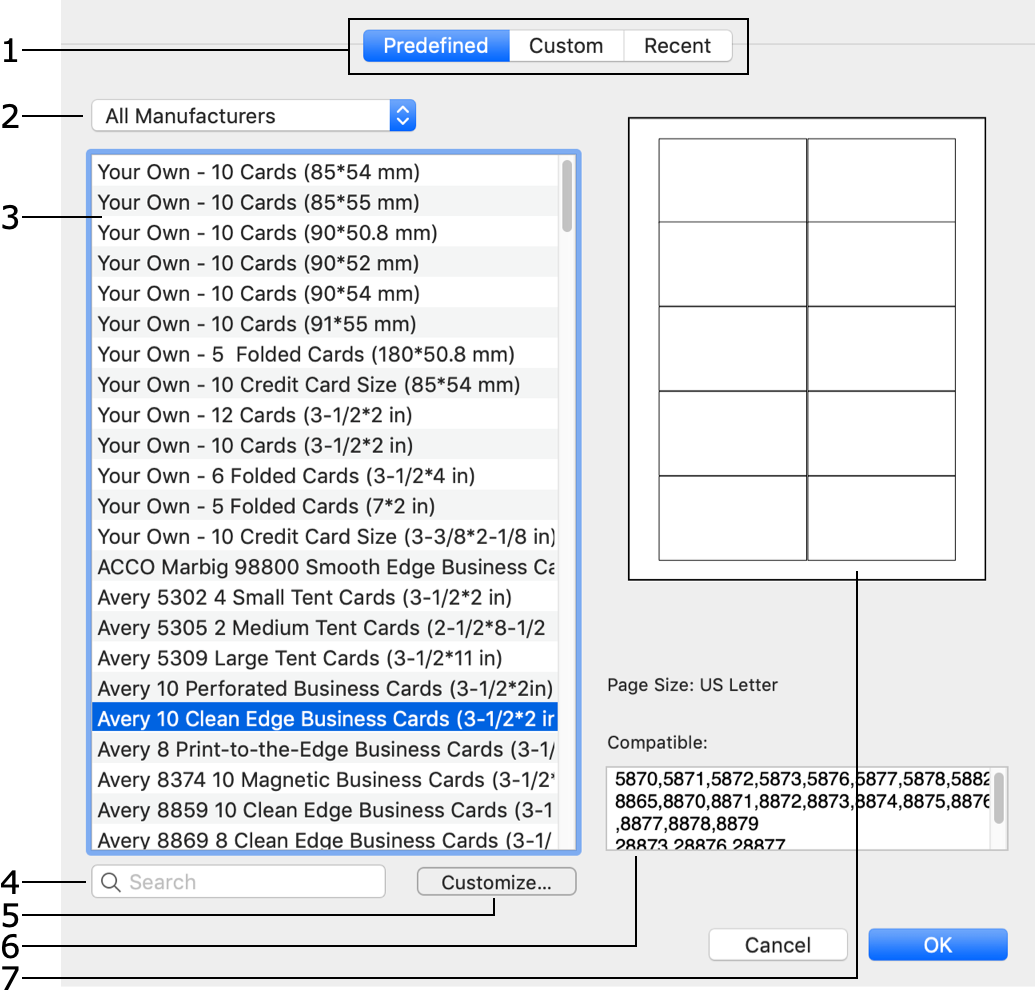
1 - The Predefined tab contains the list of standard paper layouts. Custom is the list of customized paper layouts. Recent lists layouts you recently used.
2 - Manufacturer filter.
3 - List of paper layouts.
4 - Search tool.
5 - An option to customize a standard layout.
6 - List of papers compatible with the selected one.
7 - Paper layout preview.
To select a paper layout:
- In the Document Layout dialog, choose the Predefined section that contains standard papers (1). The other two sections contain custom layouts and previously used ones.
- Click on a layout in the list (3) to select it.
To find your layout manually, select its manufacturer name (2).
Before using the search tool (4), set the filter to "All" if you don't know the manufacturer name. Use the part number as the search key word. - Layouts for disc related elements let you select individual elements within the paper preview. If there are different elements on the paper, click on the one you need.
- Click OK to apply the selected layout and return to the main window.
To customize a standard paper, select it and click the Customize button. Further details can be found in the Custom Layout section.