Printing and Exporting
Settings for Different Document Types
Multipage Documents
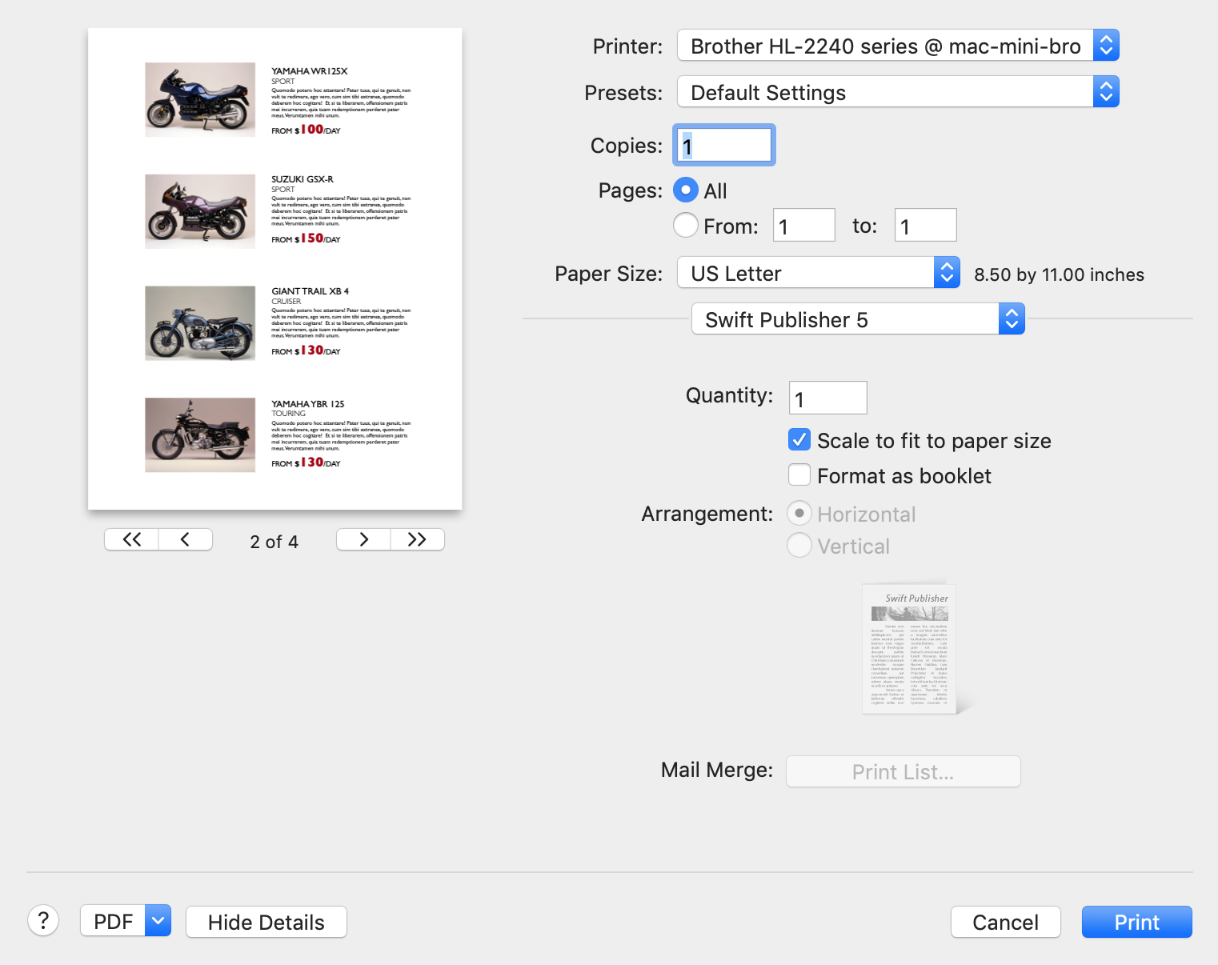
Select Scale to fit paper size if the Paper Size in the Print dialog differs from the Page Size in the Document tab of the Inspector. This option is deactivated for other document types.
To print a booklet, select the Format as booklet check box. Then choose the horizontal or vertical booklet page orientation.
If you print on two sides, you can select which side should be printed by using the Pages to Print option in the Paper Handling section. Select All Pages if your printer has a duplex printing feature (Two-Sided option in the Layout section). If it doesn't, select Odd Pages or Even Pages, print one side, flip paper, and print the second side with the other option selected.
Labels and Business Cards
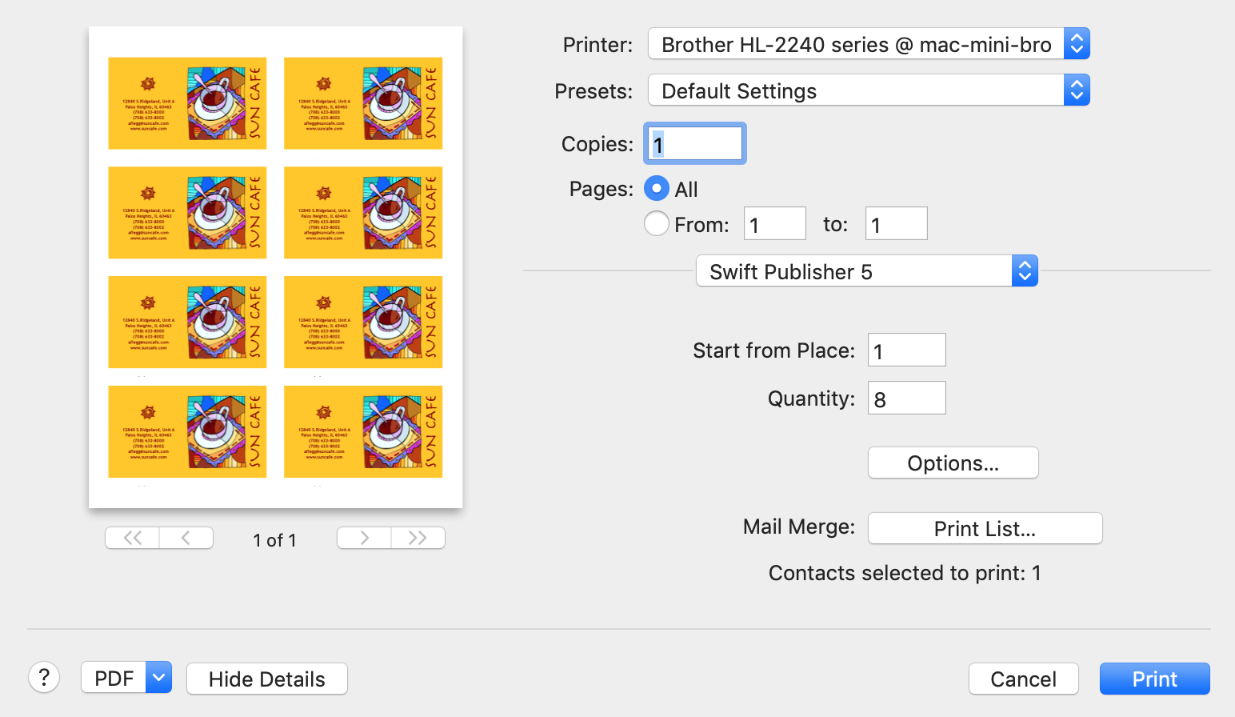
Start from Place lets you start printing from a certain position on the page (to make use of a partially used sheet) but not from the first. For example, to skip the first 3 labels or cards, type "4" here.
Quantity defines the number of labels or cards to be printed. Don't confuse it with the number of sheets which is indicated below the preview.
The Options… button opens the Print Options dialog.
The Print List… button is described in the Merge Printing section.
CD/DVD Media
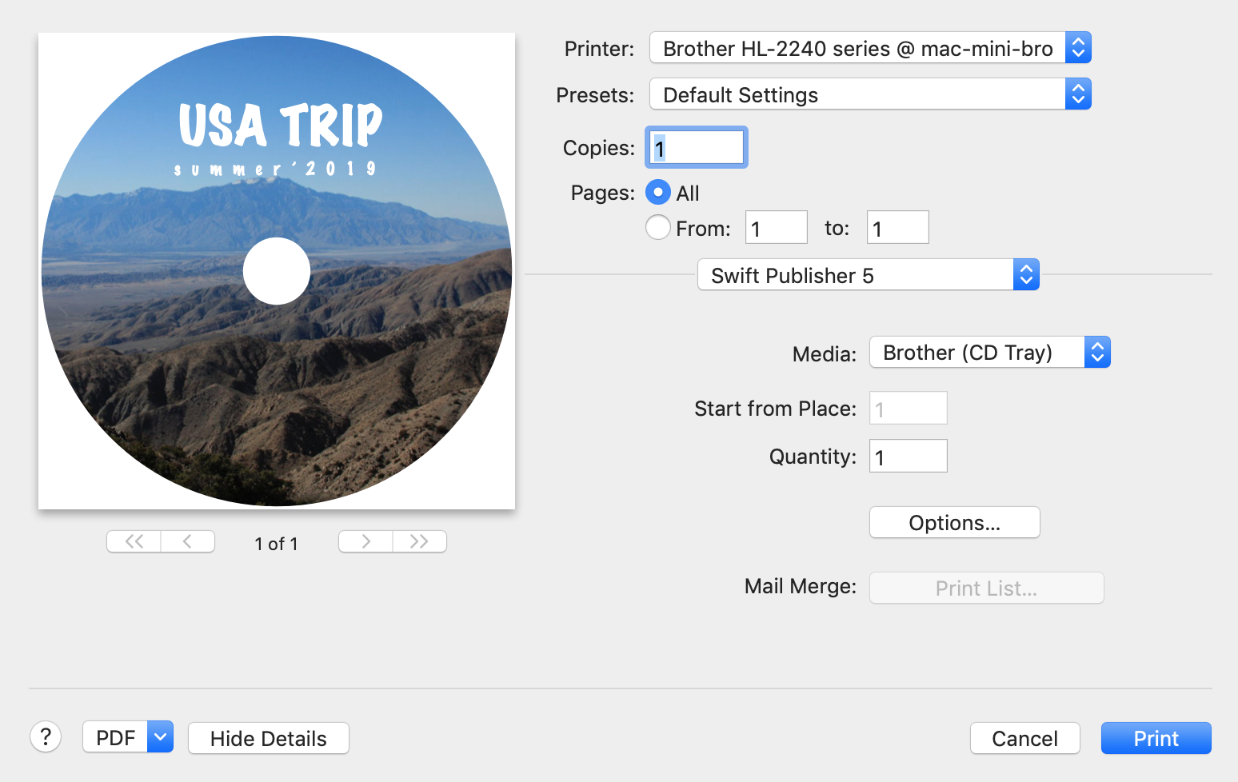
By default, the Media drop-down list displays the paper or CD/DVD tray selected in the Document tab of the Inspector. It is important that the paper or tray type selected here is the same or compatible with the one you are going to print on.
The Start from Place lets you start printing from a certain position on the page (to make use of a partially used sheet) but not from the first. For example, to skip the first 3 labels, type "4" here.
Quantity defines the number of individual items to be printed. There can be several of them on a sheet of paper. Don't confuse it with the number of sheets which is indicated below the preview.
The Options… button opens the Print Options dialog.
The Print List… button is described in the Merge Printing section.
Envelopes and Postcards
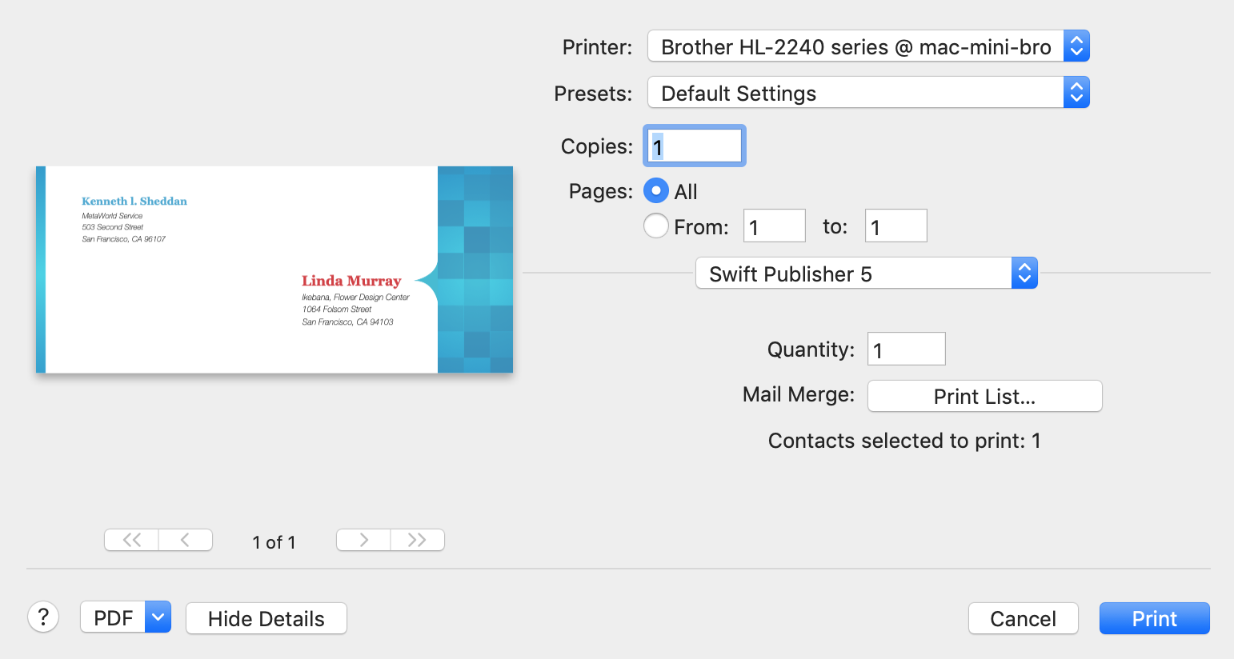
Quantity defines the number of envelopes or postcards to be printed.
The Print List… button is described in the Merge Printing section.
Some postcard papers provide two or four postcards per paper sheet. With such papers, the Print dialog looks as for labels and business cards.