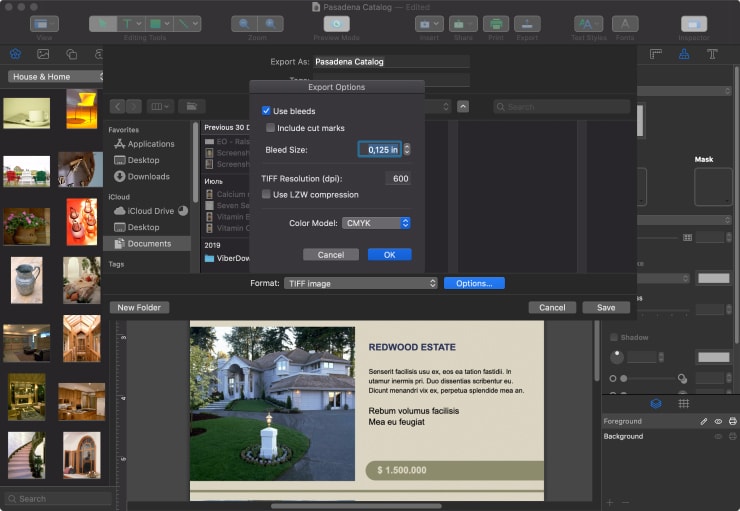The Cover
We buy with our eyes, so your catalog cover needs to be designed to be eye-catching as it plays an essential role in your product. Beautiful, bright, magnetic, special, with a goal of selling–turning these epithets into a real design of your paper catalog may present a great challenge for some printing programs.
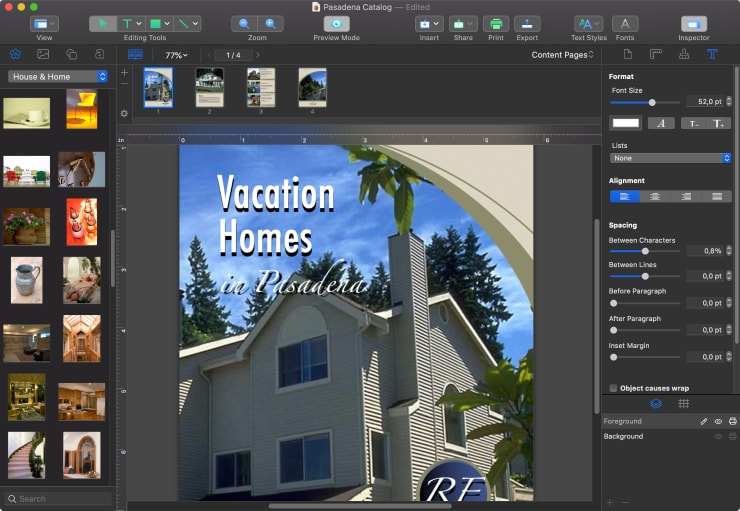
Now, when the picture is chosen or created for the cover page, you should consider if it also matches the text, which ideally should be designed to describe the advantages of the corporate catalog, or rather of its products that are being pitched. The text needs to be brief but comprehensive and informative. If your company has already surpassed the logo-creation stage, it won’t present any problem for you.
The Body of Your Catalog
If your cover is effective, and your customer moves to the inside of your catalog, then it means that they are interested in the product proposal displayed in the pages. The polygraph quality of the image is crucially important, so, regardless of the style and colors you chose, the images should serve as a calling to buy.
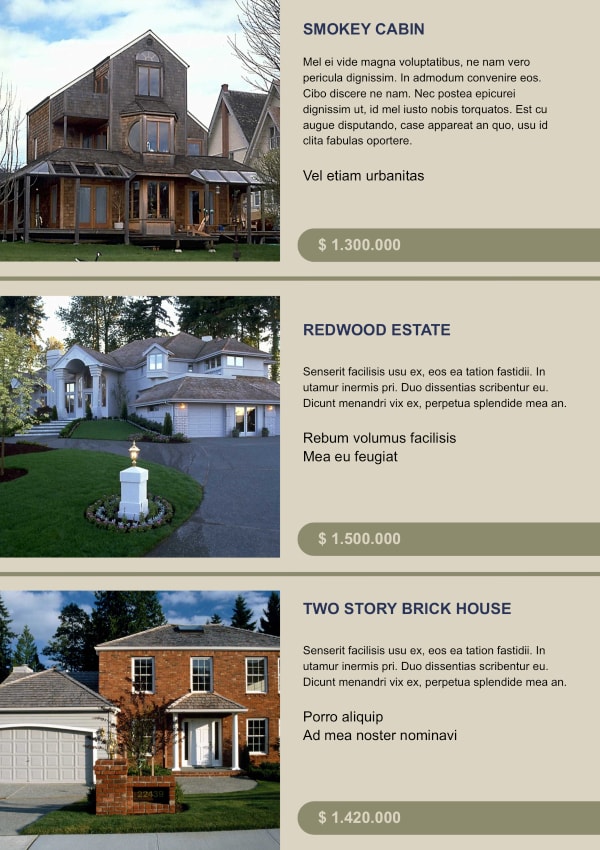
Preprinting Process
One who is experienced in creating and publishing their printed matter understands that their wonderfully created catalog, with excellently designed templates, perfectly arranged structure of well thought-out text styles and an ideal layout, is just halfway to success. Now, they must transfer this perfect computer creation into a real paper object. Here is where the problems may start.
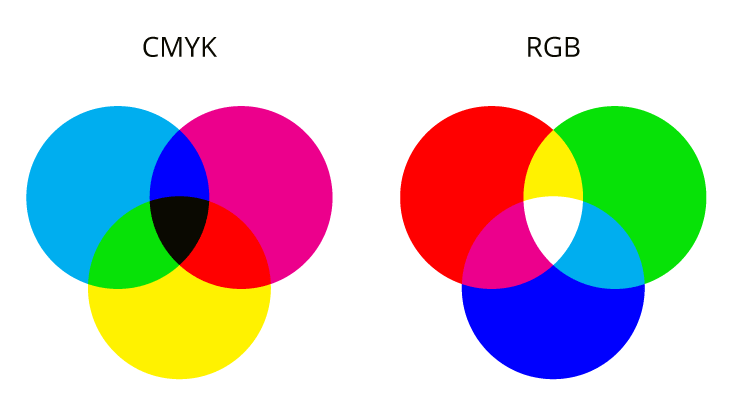
A typical modern computer displays more than 16 million color casts, so they are all at your disposal ready to serve your creativity. That is the RGB (red green blue) system of color representation. Its modus operandi is a complicated mechanism but, in short, may be explained as a system of luminous points called pips, which visually display all those miraculous colors we choose during the creative process.
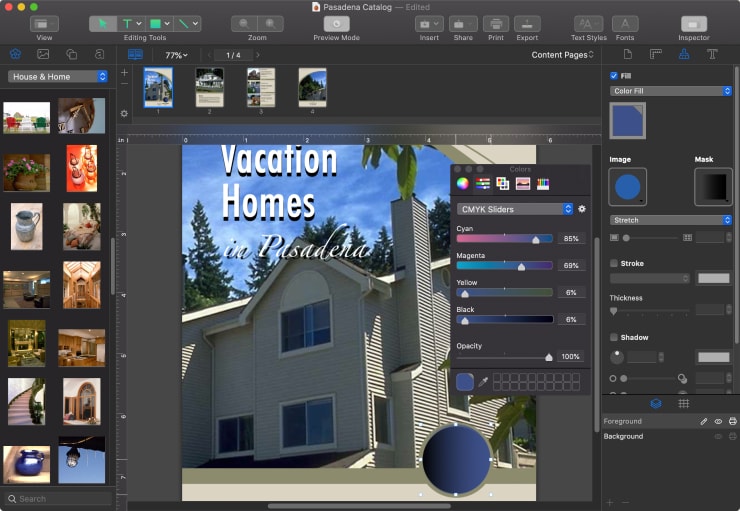
Now you’re ready to print them, but your printer doesn’t display–it reads or subtracts the colors and tries to adapt them to paper. Luminosity is something hard to adapt to. Most printers use the CMYK (cyan magenta yellow black) color system, which is the main principle used to mix colors. Accordingly, you should create your catalog project in the CMYK color scheme instead of RGB, which is chosen by default in many desktop publishing apps.