Program Interface
The Inspector
The Inspector is located on the right side of the main window. It contains a set of tools for modifying object and document properties. The tools are grouped into several tabs. To open the Inspector, select View > Show Inspector (Cmd-Opt-I) in the menu, or click the Inspector button in the toolbar.
The Document Tab
The Document tab lets you set up the document properties such as layout type and dimensions, as well as the author's name and document title. Different document types have different settings. Press Cmd-1 to open this tab.
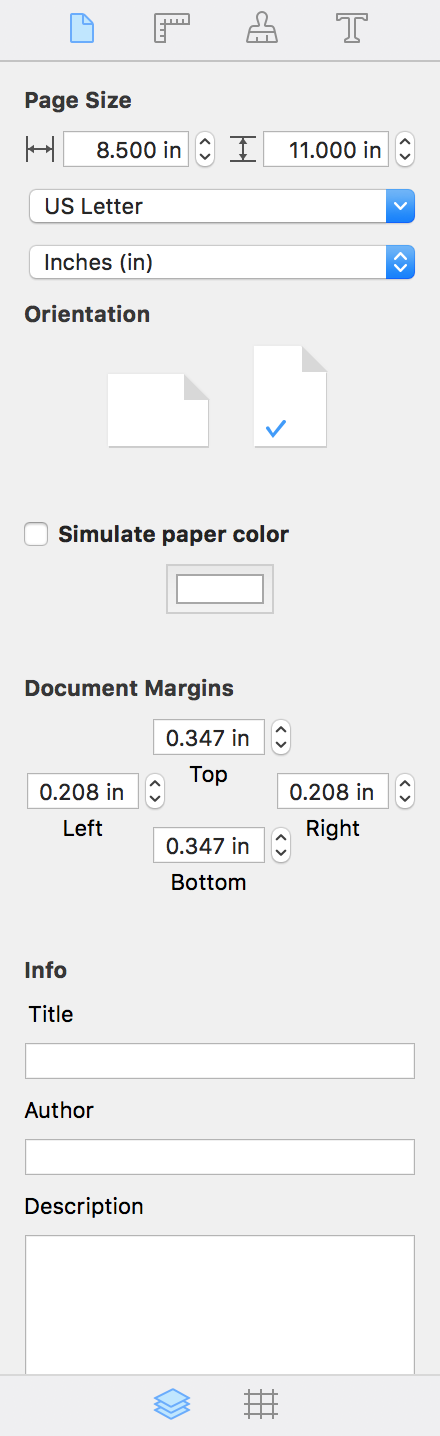
For detailed information on this tab, see one of these pages, as the behavior of this tab depends on the document type:
The Geometry Tab
The Geometry tab lets you change the position, size and rotation angle of objects. It also contains the alignment tools. Press Cmd-2 to open this tab.
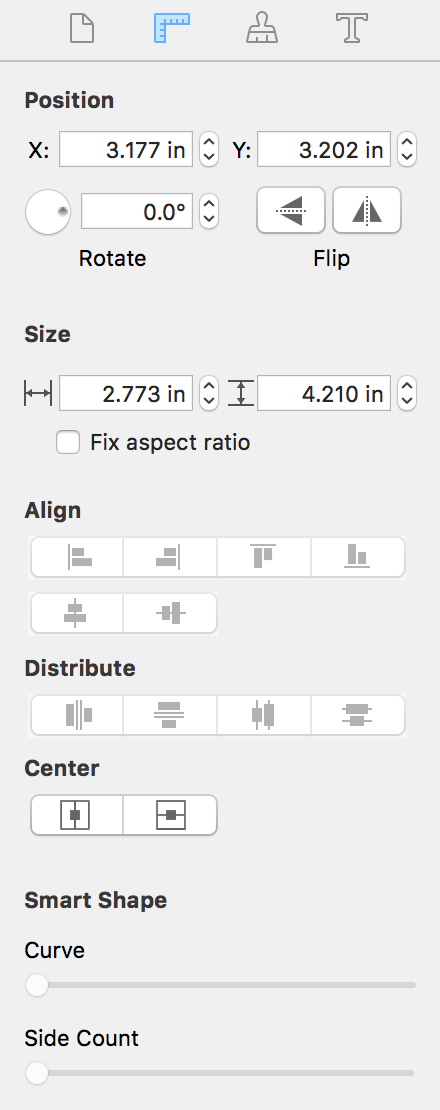
For detailed information, see:
The Appearance Tab
The Appearance tab lets you set up an object's shadow, opacity, and some other graphical properties. Press Cmd-3 to open this tab.
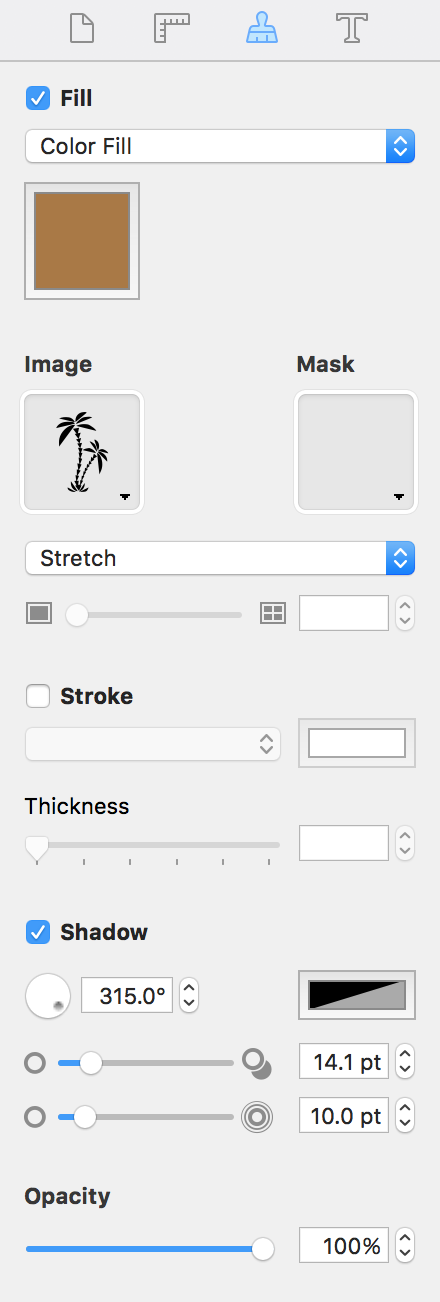
For detailed information, see:
- Filling Objects with Colors
- Applying the Stroke Settings
- Applying the Shadow Effect
- Working with Images
- Working with Smart Shapes
The Text Tab
The Text tab contains text formatting tools. Press Cmd-4 to open this tab.
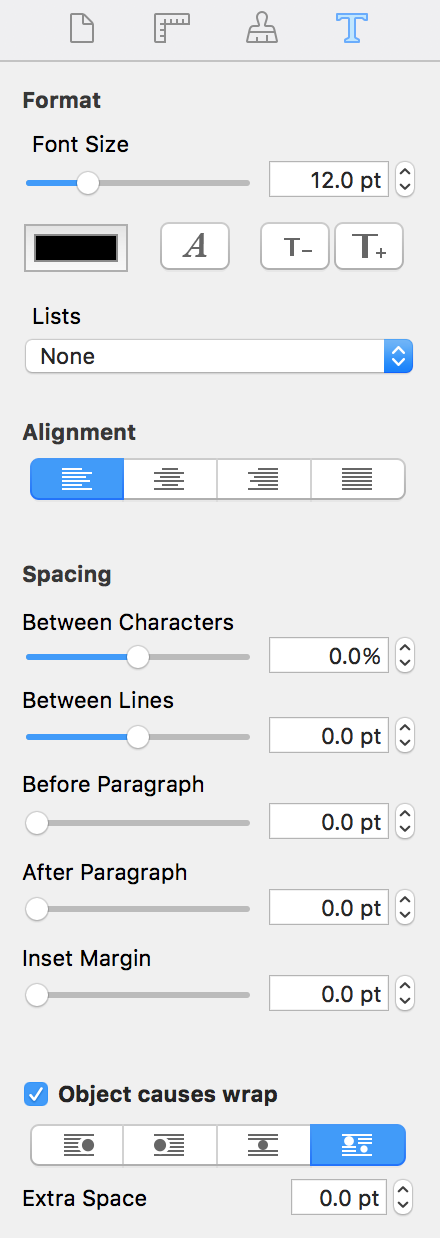
For detailed information, see Working with Text.
Layers and Grid Panel
A panel at the bottom of the Inspector gives you the access to the list of layers in your document and the grid settings which are located in separate sections. Click on a tab icon to open a particular section.
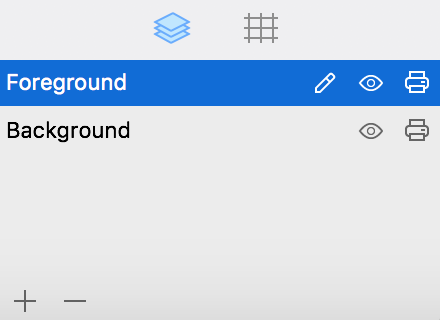
You can make the panel bigger of smaller by dragging its top edge. To close the panel, move the top edge all the way down. To open the panel again, drag the top edge upwards. Alternatively, you can open the Layers or Grid panel using the View > Inspector menu.
For detailed information, see: